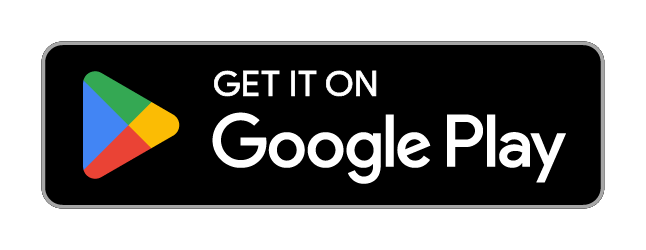Smartpump 3.0 Baby App
The Lansinoh® Baby App can be used with your Smartpump 3.0 to make it easy to adjust settings, set reminders, access your pumping history, and track your milk production in real-time, all in the palm of your hand. Plus, get pumping support and tips from experts to make your life easier.
The Lansinoh ® Baby App setup guide teaches you everything you need to know, from adjusting the customizable settings to finding the perfect flange size. It automatically connects to your Smartpump 3.0 via Bluetooth®. Free and available for Android® and iOS users.
Using the Smartpump 2.0 pump? Click here to learn more about the Lansinoh® Smartpump 2.0 App.
How do I install the Lansinoh® Baby app on my iPhone®?
To minimize data usage, it is recommended to have a Wi-Fi connection while downloading the app. Download the app directly to your iPhone® from the Apple ® App Store. Search for “Lansinoh® Baby” to find the app.
OR
Click the icon below
Download on app store
Click the GET button and then the INSTALL button to download to your smartphone. Once the app has finished installing, click the OPEN button.
How do I install the Lansinoh® Baby app on my Android™?
In order to minimize data usage, it is recommended to have a Wi-Fi connection while downloading the app. Go to Google Play™ and search for “Lansinoh® Baby” to find the app.
OR
Click the icon below
Select INSTALL and follow the on-screen instructions.
How do I pair the Lansinoh ® Baby App with my Smartpump 3.0?
1) Download the Lansinoh ® Baby app from the Google Play ® App Store or from the Apple ® App Store
2) Allow the Lansinoh® Baby app to always access Bluetooth ® and location permissions.
3) A prompt should appear on the app asking whether you would like to pair the pump. If no prompt appears go to Settings and click Add Smartpump.
4) Press and hold down the Mode AND Decrease buttons simultaneously until the Pump Display Screen reads Pair.
5) A prompt will ask you to enter the 6-digit pairing code that is displayed on the pump LCD. The code will scroll across the screen in three sections.
6) The pump is now connected and paired.
NOTE: The pump can only be paired to one smartphone at a time. To connect the pump to a new smartphone set the pump into pairing mode and pair with the new smartphone.
Helpful Hints & Troubleshooting
What do I do If I lose connection to my Smartpump 3.0?
You can reconnect at any time by ensuring your Bluetooth® is enabled and restart your phone. Then, open the app on your smartphone and ensure the pump is in close range.
What do I do if my Lansinoh® Baby App is not receiving Smartpump 3.0 notifications anymore?
- Ensure the iOS and Android® system settings allow notifications for the app.
- Ensure the Bluetooth® and Location permission is set to “ALWAYS” to function correctly. Make sure that the permission is not set to “While Using the App”.
Note, Location is not captured or used. The Location permission is used to detect if the Smartpump 3.0 is nearby even if the app is not launched.
How do I find the Lansinoh® Baby App Smartpump 3.0 Setup Guide?
When the Baby app first connects to the Smartpump 3.0, the Baby app will guide you on the pump features: 2-phase technology, adjustable suction levels, pumping styles, and pump memory.
In addition, the Baby app will give a short tutorial on finding the right flange size for the most comfortable fit.
How do I add a Smartpump 3.0 Pumping Session in the Lansinoh® Baby App?
Once paired, you will be asked if you want to start a pumping session. Turn on the pump and follow the instructions on the app to begin. To log a pumping session, make sure your smartphone’s Bluetooth® capability is turned on, ensure your pump has a power source, and simply press the power button on your pump. Your pump will automatically begin recording the start time of your pumping session.
Your pump will stop tracking when you press the power button again to turn the pump off. The duration of your pumping session will be recorded immediately if your app and pump are paired, and the app is open. You can edit the amount pumped in the review screen as needed.
Tap the Save button to complete your session. You may view your saved pumping session information by going into the Timeline screen for Mom, and clicking on the session you want to open and review.
How do I access the Dashboards and Timelines in the Lansinoh® Baby App?
There are 2 Overview Dashboards for each account: one dashboard to show Mom’s activities and one dashboard to show Baby’s activities. You can toggle between mom and baby by clicking the in the top left corner. From here, you can click into each activity you’ve recorded to see details.
This view can also show a summary of your activities for the day. You can also view your averages across the last 7 days for: breastfeeding times, pumping session lengths, ounces of breastmilk pumped, ounces bottle fed to baby, and number of diaper changes.
There are 2 Timeline Dashboards for each account as well, and you can get to this view by clicking on Timeline at the top of the screen. To toggle between Mom’s activities and Baby’s activities, you can click the in the top left corner.
This view can help you see your whole day, view alarms set, and see details about each individual activity that you recorded.
App Information
Smartpump 3.0 utilizes Bluetooth® Low Energy to broadcast the user’s pumping time, along with battery life and pump settings (let-down vs expression including style mode, and suction level) to the corresponding mobile application on the user’s smartphone, in which the user is signed into their account.
Only one mobile device can connect and receive data from the Smartpump 3.0 at a time.
There is no expected action required by the user to maintain the cybersecurity of the Smartpump 3.0.